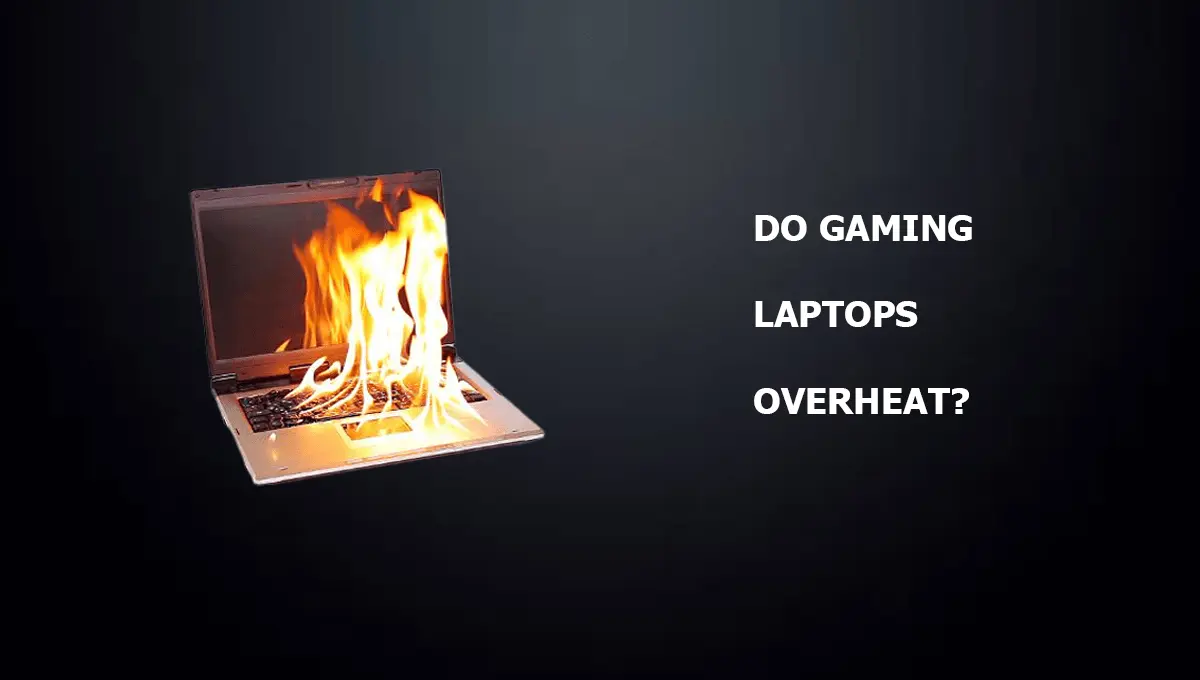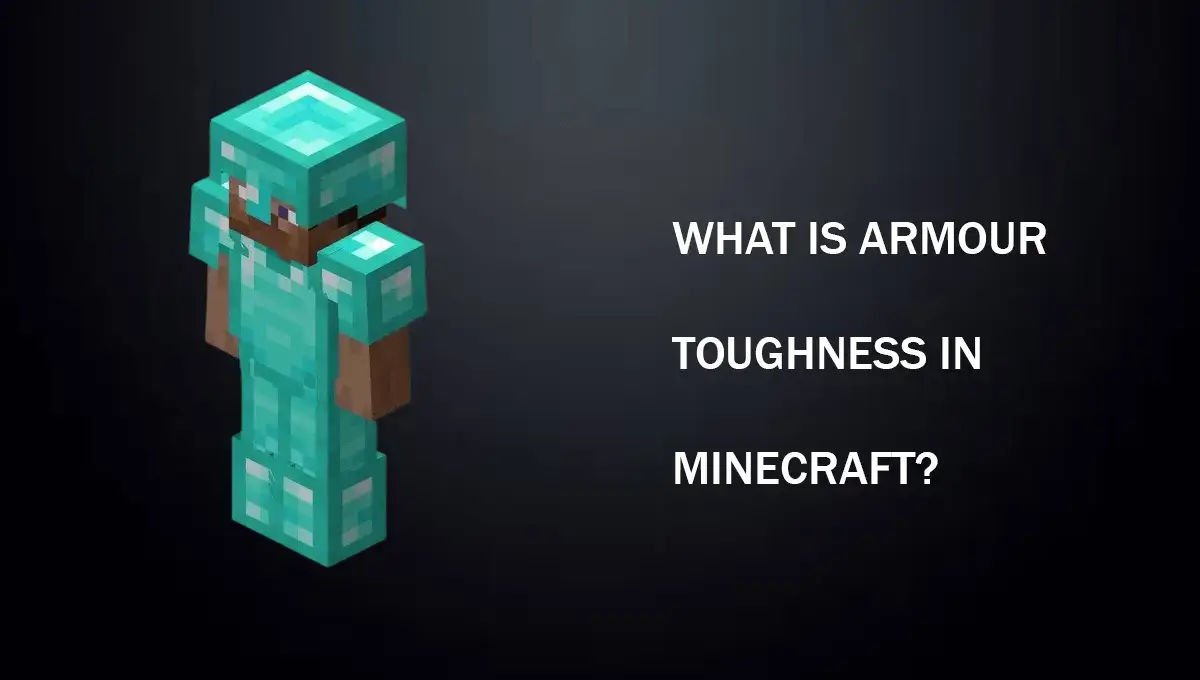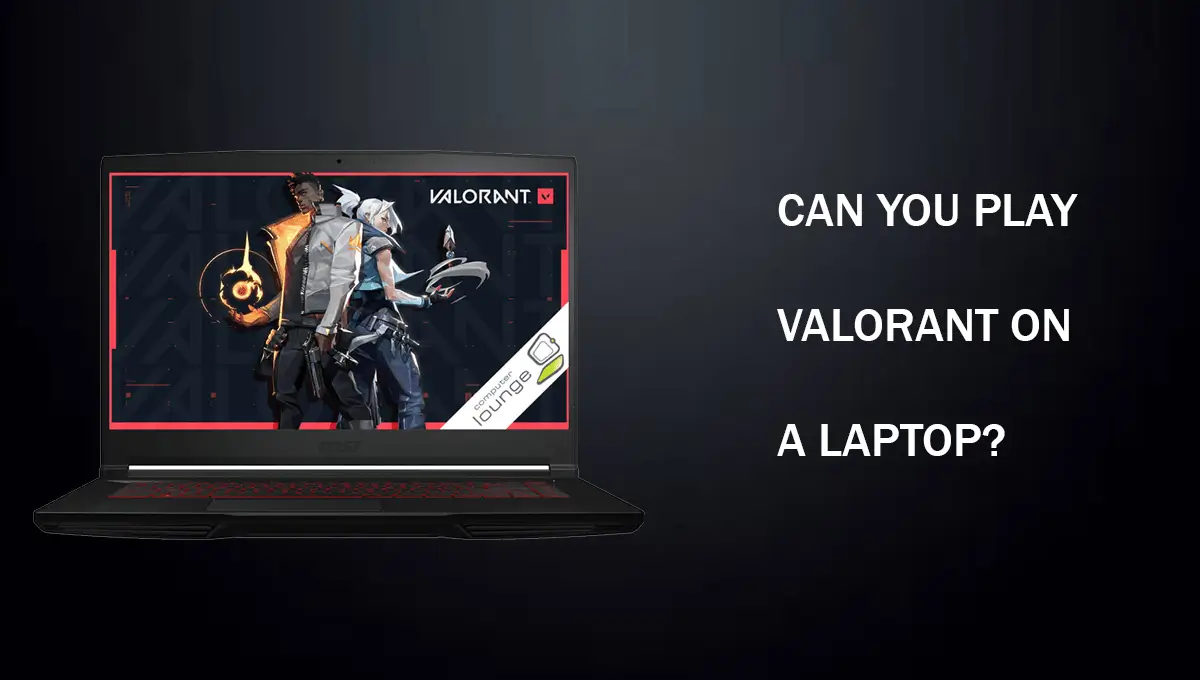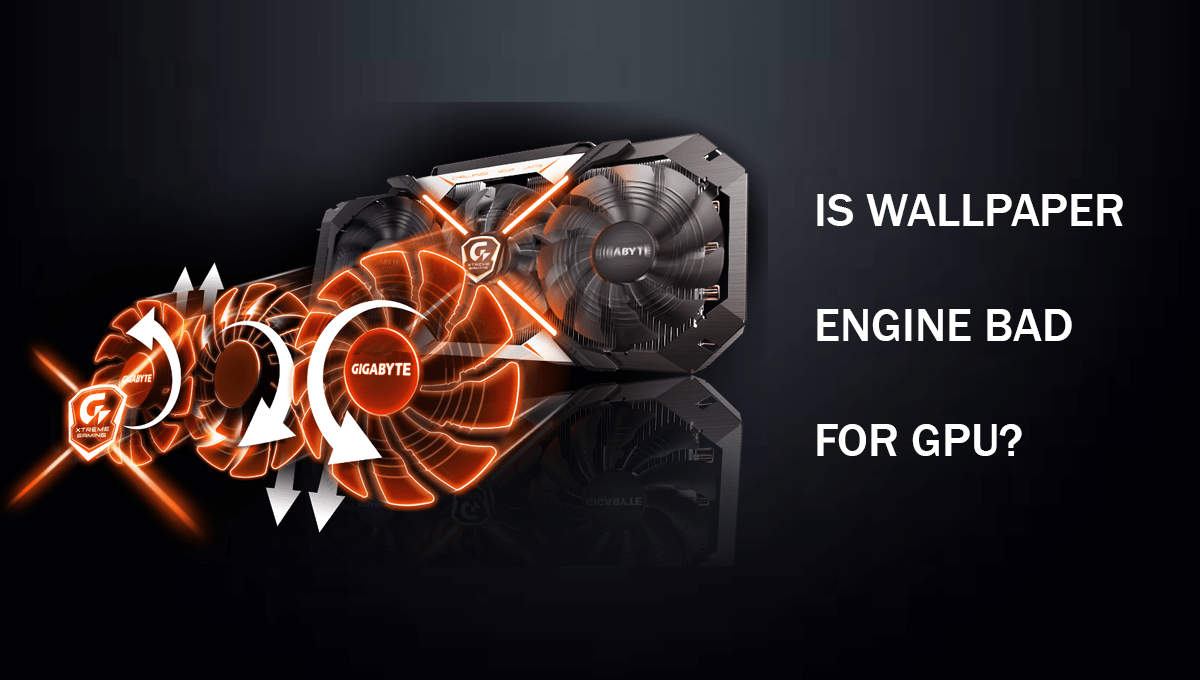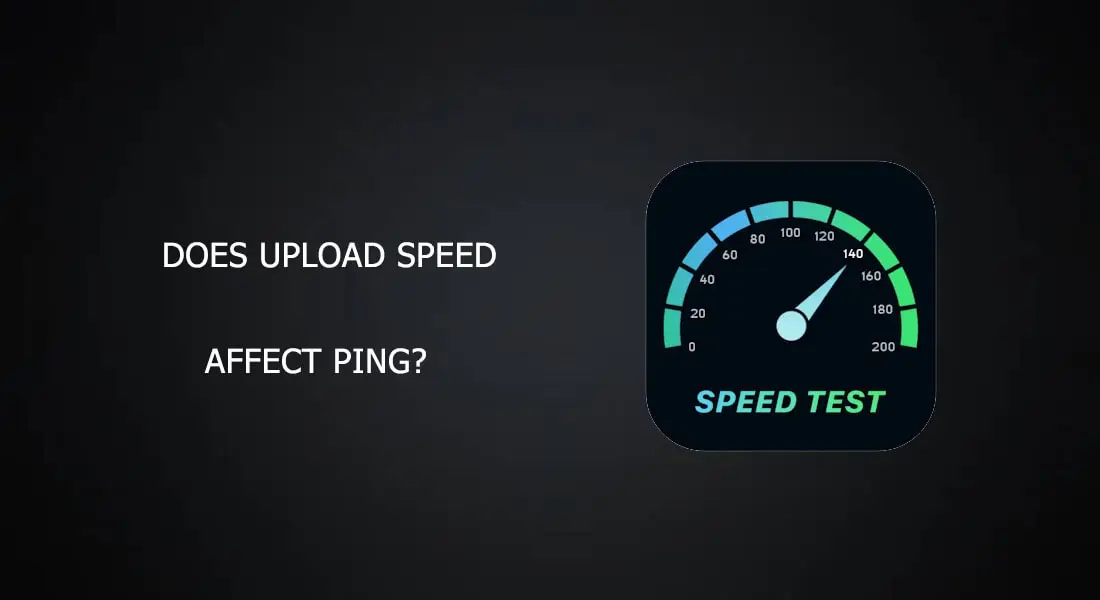One of the most interesting and useful things about laptops is the portability that they offer, since many users prefer it’s the only reason that they are popular because you can carry them inside your bag almost anywhere in the world.
Laptops come in different variants and sizes which include working laptops and gaming purpose laptops, a user can easily choose between both of them depending on their need but one main common query almost among all users refers to do gaming laptops overheat? whether it’s a cheap laptop or expensive because of this issue many users prefer desktop PC’s over laptops for gaming.
As we are aware that gaming laptops are packed with high-end chips and components which include Decent CPU, GPU, and many other components these components tend to get much hotter when they are under load due to their higher TDPs and power requirements.
Modern laptops are equipped with some high-tech heat sinks and cooling fans but they still overheat sometimes which makes the question do gaming laptops overheat, and what’s the reason behind it?
In this article, we are going to identify the major problem that causes gaming laptop CPU temperature to increase and will find out how to prevent Overheating gaming laptops.
What Causes Gaming Laptops To Overheat
Before working out things we need to know what kind of problem we are dealing with the laptop. It’s important to know the cause of the problem before working on its solution otherwise it can lead to other damages.
Running Multiple Applications
If your laptop temps only go up when you are using it for high-intensive tasks like gaming or when running some high-intensive software that requires maximum use of CPU or GPU and not when running idle or just browsing on the internet then it’s perfectly normal.
However, you also need to know how much higher temps can cause any damage to your laptop. So when running high intensive tasks if your temps go further than 85 C then it’s a problem and when running idle your laptop temp shouldn’t go beyond 55 C which is normal for laptops and for some reason if these safe limits are crossed you have to use your laptop with precaution and immediately need to check what is causing the overheating issue.
Bad Environmental Conditions
The second reason for a higher temperature can be bad environmental conditions. If you are using your laptop in a hot humid environment then it’s also sure that your laptop temps will get higher even when not under load because the laptop can’t maintain its temperature with the hot air surrounding it.
So If you can’t change your environment then there are some tools available online that can help you in fixing this problem like cooling pads.
Placement Of The laptop
The third most unusual way of increasing in higher temps can be based on your placement of the laptop. At first, this does sound a little bit odd but laptops usually have their vents on the bottom side or their corners backward.
If you don’t let out the hot air from the vents by blocking them without even realizing it can cause an immediate increase in higher temperatures which can be quickly solved by just moving your laptop to a higher place in which the vents are not covered.
Bad Airflow
The fourth problem is the bad airflow inside the small chassis of the laptop. This issue is caused by the dust blocking the vents. If you haven’t cleaned your laptop for a long time then it’s strongly recommended to deeply clean your laptop first with an air blower and a microfiber cloth and remove any of the dust blocking or clotting the components before working on any other solutions.
Lowered Fan Speed
The fifth problem is the lowered speed of your heat sink fan. Lower fan speed will not pump out the hot air quickly which also causes an increase in temperature. If none of these problems are your issues and your laptop’s temps are still getting higher without even doing anything is a sign that it’s a hardware-related issue with it.
By the end here you may be aware of the problem, do gaming laptops overheat? Further information can be found by reading on.
What Are The Signs Of Overheating In A Gaming Laptop?
As we know that gaming laptops are supposed to get hotter but how much higher temperatures are too higher that they can cause other issues in your gaming laptop well luckily before completely giving out on your laptop will give you some subtle signs that it is experiencing overheating issues that are needed to be fixed in order for it to work properly.
- Your Laptop vents will give out extremely hot air.
- If your fan speed is set on automatic mode then your fans will get spinning extremely fast resulting in higher noise levels.
- Your Laptop feels really slow even when doing basic stuff like browsing or opening files.
- Some areas of your laptop feel hot like the keyboards and bottom end when touched.
- If your newer laptop is experiencing higher temperatures then it’s just bad software optimization or heavy tasks running in the background.
- If your old gaming laptop is experiencing higher temperatures then you probably need to clean it and reapply its thermal paste.
- Your laptop fans can experience unexpected shutdowns or error messages.
How To Prevent Overheating In Gaming Laptops?
In the above section, we have listed some of the major causes for the problem do gaming laptops overheat, but we have also listed the solutions for these problems.
- The number one thing that you can do to decrease your laptop temperatures even when it’s running idle is to close background tasks. Background tasks are also the cause of higher temps especially when they are running in a higher amount you can try manually closing them through the windows task manager and check if this makes things any different from before.
- Clean your Gaming laptop once every 4 to 6 months and if you use it in an environment where there is dust then you have to clean it every month or two and make sure when you clean it that you don’t leave any kind of liquid or dust behind as it makes later problems for you.
- Once you have done a clean-up of your laptop and closed any unnecessary background tasks but the issue is still there then you need to change the thermal paste of the CPU and GPU as it can greatly help in reducing those temperatures.
- When you are applying thermal paste make sure that it’s of good quality because lower-quality pastes do little to nothing and sometimes make the problem even worse.
- Now if you start to see little bit signs of better temperatures then we are making a progress here and one other thing that can greatly impact your temperatures are the fan’s speed. If your fans are on automatic sped mode then change it to manual and increase its speed.
- You can do it through your system bios settings or software’s both options are suitable but when set through bios it always makes sure that your fans are running at the desired speed.
- Faulty fans are also another cause in which the fans are not providing enough air to the heat sink and if that’s the case you have to replace your fan.
- By default, most of the gaming laptops are already shipped with overclocked settings applied to them by the company to the users when they receive it to increase their performance this does make a noticeable impact on the performance however it also causes higher temperatures.
- The only thing you can do to change that is to downclock the components that are overclocked and setting them to their original state can greatly reduce your temps.
- Blocking the air vents of your laptop is also another great cause of overheating especially when you are using it on a softer surface like your bed or mattress. What happens is that the hot air is unable to escape hence resulting in more hot air which means overheating. So using it on a harder surface without blocking the air vents in any way can greatly reduce overheating of your laptop.
- If all above else fails to reduce your laptop temperatures then you need to take it out to an expert as it could be another issue related to your hardware that only they can solve.
- Now as a last resort you can buy an external cooling pad for your laptop which consists of a fan and it also does not block your air cooling vents in any way. The cooling pad is a great way to reduce your temperatures if you have already tried other solutions.
Final Thoughts
The most reasonable and short answer to this question is, that due to the smaller size of the heat sinks and much higher component’s power requirements they get overload which produces more heat.
This Issue is much more resolved with the latest generation of laptops that contains newer generation chips inside of them, no matter for what purpose you are using it whether it’s just a normal working laptop or a high-end gaming laptop.
You wouldn’t face an issue with normal laptops even with the older ones because they are not required to do heavy tasks like gaming or running high intensive software but with the gaming laptops, it’s the opposite of it, and no matter what you do they are going to get overheat when running high intensive tasks for a prolonged period of time but there are some things that you can do to minimize the impact of heating and use it for more hours without any issues.
The most common reason why Usersprefer gaming PCs over gaming laptops is that the PCs offer more customization compared to the laptops but those people who really prefer portability always go with the laptops instead of PCs.
While it’s true that laptops have their own set of disadvantages among which the most common question is do gaming laptops overheat, on the other side also have greater advantages.
Mostly Overheating is caused by normal problems like blockage or old thermal paste and it’s very rare that it’s caused by hardware issues which means a faulty motherboard or CPU or other hardware-related components.
Newer laptops don’t contain these types of issues and if you are experiencing it with your new laptop then it’s probably the higher background usage of tasks and for some reason, if it is a hardware issue then you have to replace your current laptop with a newer one if it’s still in one warranty and if it’s not in warranty then you can take it to an expert.
Frequently Asked Questions
How long can I game on my laptop?
It depends on the laptop you got. However, 3 to 4 hours is considered fine for a normal laptop.
Is there a gaming laptop that doesn’t overheat?
The Lenovo Legion 5 is a perfect gaming laptop that does not overheat like other laptops because it has a quad exhaust system with dual fans and vents under the keyboard for extra airflow.
What is the normal temperature for gaming laptop?
There is no actual explanation for this because each laptop has different temperatures however the optimal temperature for a gaming laptop stands between 80 -85 C.
Does gaming on a laptop damage it?
If it’s a gaming laptop then no It does not damage it if used carefully but if its not a gaming laptop then yes it can damage some parts of your laptop.