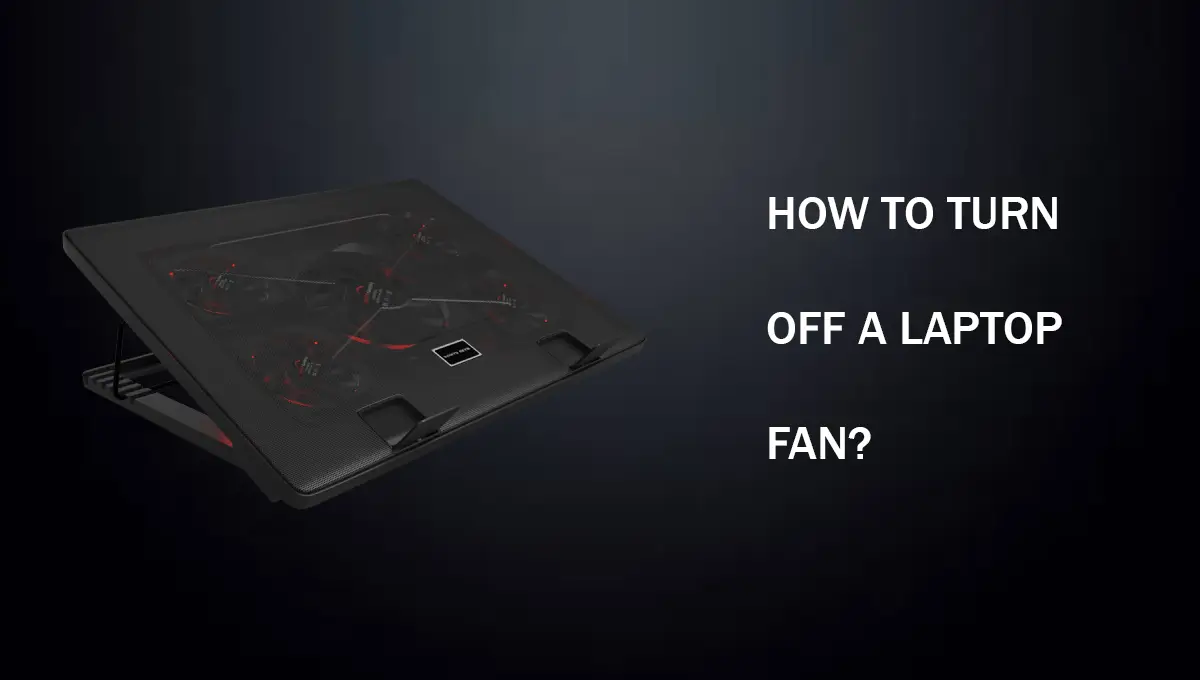You must be reading this article because you have purchased a new laptop, right? Most new laptops come with the latest generation of processors and powerful dedicated graphics cards that can perform any task or run any game. And thanks to the advanced features in Windows 11 that can increase your productivity and is well optimized for this new hardware.
Every new laptop out in the market comes with a pre-installed operating system, so users can use them out of the box. Thus, you will see a lot of applications and games that come installed in it, which may be good but sometimes unnecessary. All of these pre-installed applications are known as bloatware. As they are installed in the operating system, they take some space on your storage device, and running them can take some of the resources like processing and memory.
In addition, you will see some applications pinned on the start menu and clicking on them will begin downloading as they are also bloatware. Regardless, you don’t have to worry about them as we have made a comprehensive guide on how to remove bloatware from new laptop.
Removing these applications will free up some space from your storage drive for option applications or data and some resources used by these applications for some other program.
How Do I Remove Bloatware From My Laptop?
If you are using Windows 10 or 11, you can easily remove these software by searching “Add or Remove Programs” on the taskbar search bar. You will see a list of currently installed programs and can delete all those you think you haven’t installed or don’t need anymore. It is the shortest method to remove bloatware from your drive.
You can remove the shortcuts from the Start Menu by right-clicking on them, and then you will see the un-pin button, which will never show those shortcuts again. Also, if you use some programs frequently, you can pin them on the Start Menu by replacing them with these bloatware.
Types Of Bloatware
Bloatware can be of many types, and don’t get confused with types as it means they can be antivirus software, photos viewer, music player, some game or other applications.
The method for removing all these software is the same: they all get the list up on the “Add or Remove Programs” tool, and you can easily remove them in a matter of seconds.
Best Software To Remove Bloatware From New Laptop
Users having problems removing these softwares from the built-in windows tool for uninstalling programs can consider downloading some third-party application to remove them.
There are a lot of cleaners available, but some are paid, some come with ads, and if not downloaded from their official websites, you can risk getting ransomware malware on your PC.
The best software for cleaning your PC and uninstalling applications is CCleaner.
There is a free and paid version of this software, but cleaning unused files and browser data and removing software or fixing registries are free.
You need to follow a few steps to remove bloatware from your PC with CCleaner.
-
Download CCleaner from their official website.
-
Install the software and start it up.
-
Head towards the left panel and look for “Tools”.
-
Click on “Tools” and then on Uninstall.
You will see a list of all programs and games installed on your computer or laptop. You can select a program and click on the uninstall to remove all of its files and registries from your laptop.
*Note that this software doesn’t make any backup of the program files, and it will permanently delete the files you will not be able to see in the Recycle bin.
Pre-Installed Antivirus Software
When you buy a branded laptop from a well-reputed brand like Dell, HP or Lenovo etc., there are chances that these laptops will come with pre-installed antivirus software. This may be some promotion of this software, and there’s nothing bad in them, but for most users, the problem is this software comes with 30-day trials only.
When the trial ends, you will have to pay for these antiviruses to run them, so we recommend users uninstall them and depend on Windows Defenders. You may have heard that Windows Defender is not as good as other third-party antivirus software, but it’s more than enough for basics.
As you might already know, Windows 11 is the most secure Windows ever released by Microsoft, and if it’s installed on your laptop, you may not need antivirus software. So deleting them and saving some more space for your photos and videos is much better.
Final Words
I’m sure now you know more about bloatware with this article and what are the benefits of removing them from your operating system. There are a lot of software and games that come pre-installed and are useful for some users. But software useful for some might not be for others. So if you feel there’s some unnecessary software on your PC, just delete them.
If bloatware only takes up storage space, then we can think about ignoring them, but most of these programs or software run with Windows as they get added to the start-up program list. This can cause a performance loss as they also take some of your laptop’s resources like memory or processing power.